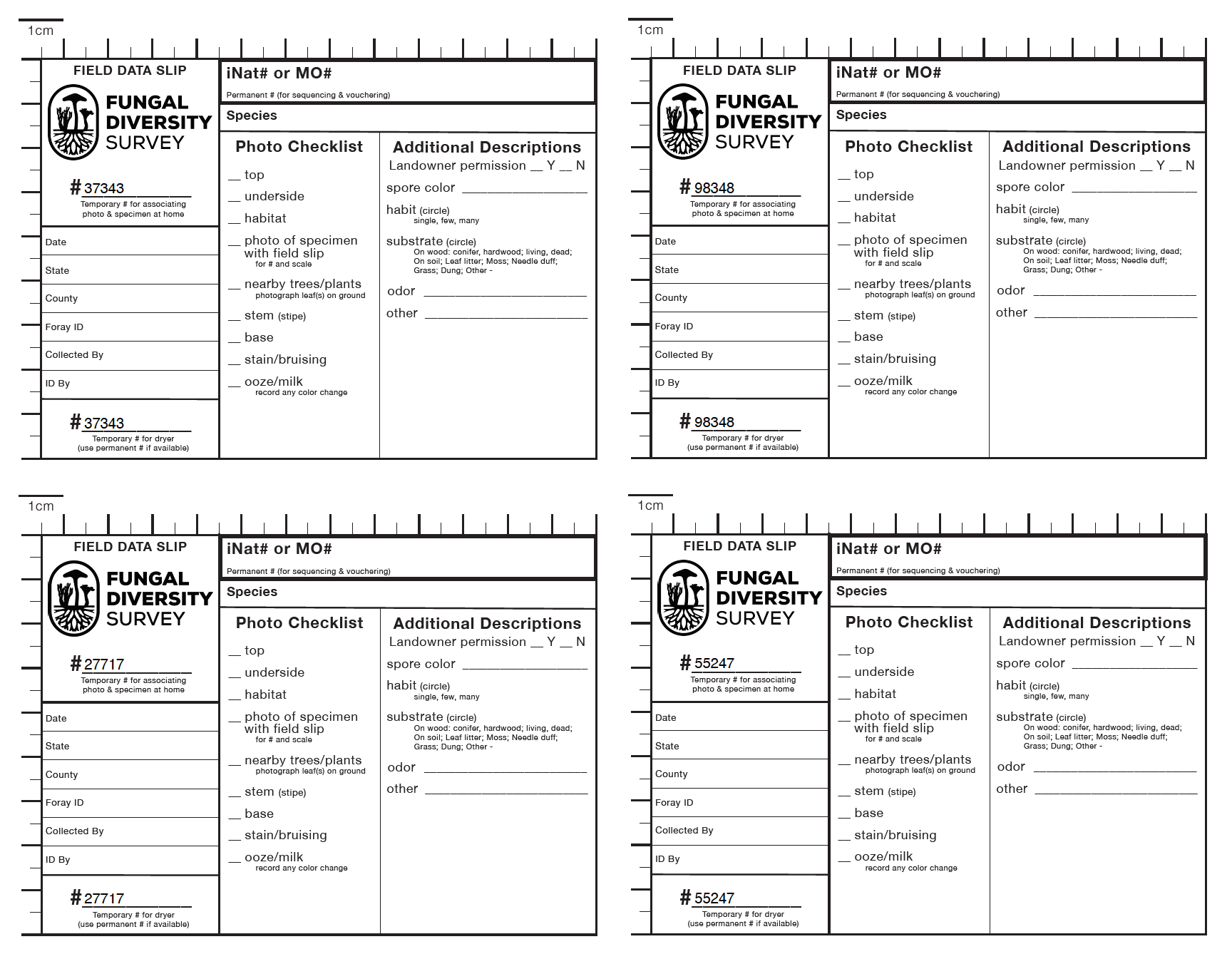Photo by Gabriela D’Elia
About field data slips
Field data slips (FDS) are filled out for each specimen you intend to save. Field data slips are reminders of important information to photograph in the field and to help you with organization before uploading observations and receiving your iNaturalist (iNat) or Mushroom Observer (MO) permanent observation number.
We are using iNat and MO observation numbers for submitting specimens for sequencing or vouchering (they are in the observation URL: for iNat, 8 digits; for MO, 6 digits). Each specimen you save from the field should have its own unique ID number for traceability.
Scroll down and carefully read the printing instructions. We offer Beginner and Advanced Field Data Slips -- both with blank or random # generated options.
How to use field data slips
When participating in a foray or while out on a hike, simply take a picture of the slip with the specimen and store the slip with the sample. This allows the number on the slip to be associated with the specimen, simplifying organization when you are dealing with many specimens and images. Photographic the specimen with the slip also records the size of the specimen since each slip has rulers on two sides, which increases the scientific value of your collections. Take more photos of each specimen in the field without the slip, since the white paper tends to distort color balance.Learn more about making high quality observations.
When you dry your specimen, remove the bottom left corner of the slip and keep it with the specimen so it stays organized. When mushrooms dry they will change their size, color, and often look unrecognizeable. Once your specimens are dry, put the upper portion of the data slip in a plastic bag with the specimen. Congratulations, you now have a vouchered specimen!Learn more about drying and keeping your collections organized.
Printing Instructions for Blank Field Data Slips
1) Download Field Data Slip pdf (Beginner or Advanced)
2) Optional: type in temporary unique ID #s in Adobe Photoshop or write in temporary unique ID #s after you print
3) Print Settings > Select Scale: Fit to paper
4) Print
Printing Instructions for Adobe Acrobat (includes random # generator)
Download your Field Data Slip pdf (Beginner or Advanced)
Open pdf in Adobe Illustrator
File > Print
PDF Portfolio Printing Options > select "All PDF files in this portfolio"
Pages to print > select "All PDF files"
Page sizing & handling > select "Actual Size"
Print
Important: Only print 1 copy at a time or else the random # generator won't work.
Beginner Field Data Slip
This PDF is formatted to print single-sided on standard letter sized paper
(8.5”in x 11”in), with 4 slips per page. The temporary field ID #s are blank.